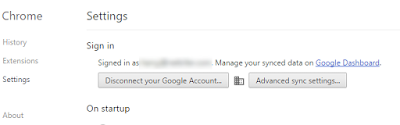Many Google Apps for Education users are surprised and concerned about their student users data may be utilized by Google because of the recent news that Google
Google officially stated that, for Google Apps for Education services, they do not collect or use student data for advertising purposes or create advertising profiles. For additional information, check this Help Center article: https://support.google.com/work/answer/6056650
If you are using Chrome, you can create a profile and sync it so your data can be stored and synchronized on any device when you login with your account. So, you can find your extensions, settings, bookmarks and all other data when you are signed in.
According to Google, here's what Chrome Sync does
"Chrome Sync enables Google Account holders to log into any Chromebook or Chrome browser and find all their apps, extensions, bookmarks, and frequently visited web pages. For students, this means that they can get to work, right away. That's one of the reasons Chromebooks have become so popular in classrooms, especially for schools that can't afford a device for every child. With Chromebooks and Chrome Sync, students can have a personalized experience on any device they share with their classmates. "
Nevertheless, if you still concerned about your users' data, there are workaround that you can prevent your or your user's data from monitored or gathered by Google by turning off the sync option within Google Apps Admin console.
In your Google Admin Console (admin.google.com), go to Apps > Additional Google Services > Google Chrome Sync. Click three dot icon and choose:
- Off or On for some organizations
And then, when you go to Chrome, you can find that sync is now turned off. You can further disconnect your Google Account, so the data will only remain within your computer. With Chrome Management disabled, the students, will be able to create local Chrome profiles and save data only on that station, but what they do or save on that session will not follow them to other stations, it happens the opposite with Chrome management enabled.
You still can login to your google account via chrome browser or through Chromebooks but, your data won't be stored within google server, instead it will remain local on each Chromebook.
Also, an alternative way is that you can have your users to use a different browser such as Chrome, Safari, or IE instead of Chrome as these browsers does not synchronize your google account data.
The bottom line is that there are some options available and you can also consult with your service provider about your environments and what choices are available, based on your needs, until things are sorted out by the Federal Trade Commission.